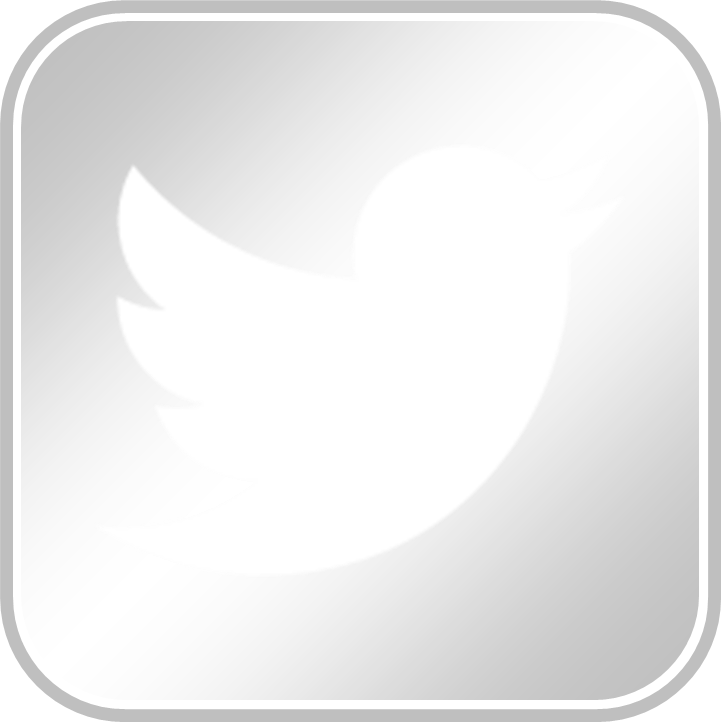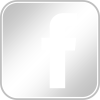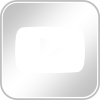Troubleshooting
Gilead Success with Phonics:
- If you have installed the software on your computer, the programs and video clips should load within 2 or 3 seconds at most, and sequences of sounds should blend smoothly. It may be a little slower if you are running the programs from the USB flash drive. If there are significant delays it could be that your virus protection software is working overtime. Try turning it off temporarily or putting it in snooze mode to see if that helps. Remember to work offline while your virus software is disabled. Sometimes it is sufficient just to work off line.
- For best results use a screen resolution of 800×600 (go to Start ð Control Panel ð Display on your computer). The program will then fill the whole screen and videos and photos will be larger and easier to see. It all works with a higher screen resolution but everything will appear smaller.
- If the videos in Levels 1 to 8, Alphabet Album, etc. do not work, try restarting your computer. If this does not help, you may need to install a codec to run mpeg1 videos (perhaps for Windows 7, 8 or 10).
- If you run the first edition of the program on Windows 10, you will not be able to see the resources to print. Just exit the program and go to the directory for the program and open the folder “extras”. They will all be there. Sorry that some of the sub-folder names are somewhat obscure.
- If you click on any of the push buttons that activate a sequence of events and the sequence stops part way through, just move the cursor/arrow off of the push button (or just wriggle the mouse) and the sequence should continue.
- With some cheaper/slower computers or tablets, it will take some time to load each level, but once you are inside the level, everything should work properly. Remember the program will only work on a Windows tablet or computer, not Android or Apple.
Gilead Success with Reading, Part 1:
If you have trouble using the red rectangle for a child with a disability that limits movement:
- Remember, for this to work properly, you will need to first set the “Repeat rate” to “Slow” in the Keyboard Properties on the Control Panel of your computer. Remember to change the settings back for general use each time your child finishes using the program.
- Try connecting Tab and Shift Tab to your switch interface, instead of the Left and Right Arrow keys.
If the videos in Alphabet Album, etc. do not work, try restarting your computer. If this does not help, you may need to install a codec to run mpeg1 videos (perhaps for Windows 7, 8 or 10).